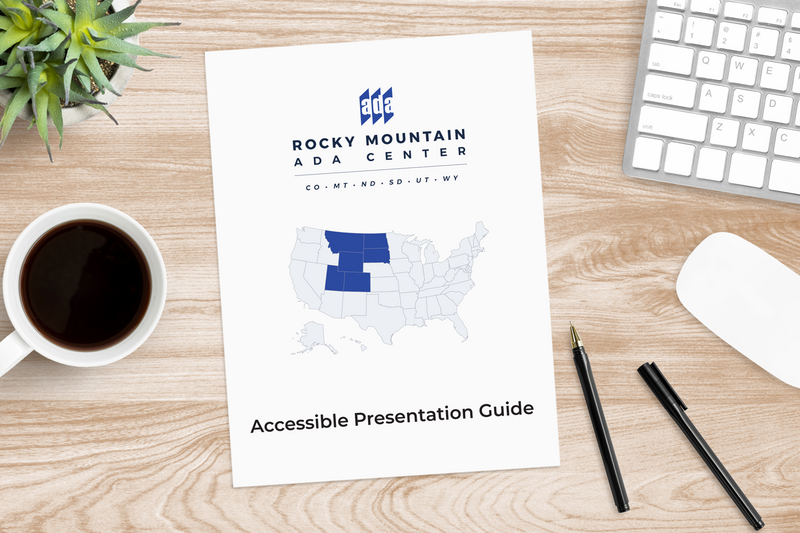
Browsing a document
Adobe created the Portable Document Format (PDF) in 1991. A PDF is a file format used to present and exchange documents, without the use of software, hardware, or an operating system. When you save a PDF, you preserve all the data in the original file and are saving a “picture” of the page. These documents can contain links, buttons, form fields, audio, video, and business logic. PDF’s are found across many different platforms it is important that they are readable and can function for everyone including those with disabilities. Another document that needs to be accessible is PowerPoint. PowerPoint is a slideshow style presentation program within the Microsoft suite. PowerPoint allows users to create, collaborate, and present ideas in a dynamic and in a compelling way.
When it comes to accessibility
For a person with a disability, accessibility means being able to use a product or service as effective as a person without a disability. According to the United States Census Bureau, 19.9 million people have difficulty lifting or grasping, 15.2 million have a cognitive learning disability, 8.1 million that have difficulty seeing, and 7.6 million that difficulty hearing. That is 8.5% of the population in the United States with a disability that impacts computer or internet use. Some impacts include, but are not limited to:
- Using a mouse or a keyboard.
- Relying on zooming in with a screen magnifier or using a screen reader.
- Colors and contrasts used to emphasize elements in a document.
- Captioning or transcripts.
The Web Content Accessibility Guidelines (WCAG) is a series of web accessibility standards to make web content more accessible primarily for users with disabilities. The goal for WCAG is to make content perceivable, operable, understandable, and robust. These four standards create a solid framework for accessibility.
Document accessibility
There are many aspects to accessibility, but luckily there are a few basic principles to get you started in making every document you create more accessible. The first is text: it is important to have descriptive and informative page title or header. Your document should be broken up with headers so a screen reader can present the information to someone in a chronological way. It is important to try to use a San-serif font such as Arial whenever possible and avoid using all capital letters. Large text should be at a minimum 18 point or larger. Chunking your text within your document into 80 characters and at a 9th grade primary education level helps people who may have a cognitive learning disability, better understand your document.
The next element is it is important not to use color and the only way to convey the meaning of something within your document. A contrast ratio of at least 3:1 is required to differentiating graphical object such as icons or graphs. Contrast can be check by using online tools such as the WebAIM Contrast Checker. Many documents utilize graphics or pictures to relay information. Alternative text gives a screen reader a descriptive explanation of an image. If a document contains a video, the video should contain captions to make it accessible to people who may be deaf or hard of hearing. Just like it is important to include headers in your PDF, it is important to make sure your slides within your PowerPoint document are layered in the correct order. A screen reader will read the slide from the lowest layer all the way to the top layer last. Therefore, having the item at the bottom layer will insure it is the first thing read on the slide. Hyperlinks within the document should contain descriptive display text rather than using the entire URL. This ensures the screen reader will read that it is a link/clickable and exactly where the link will take you. Microsoft Word and PowerPoint’s newer versions contain a useful tool called Accessibility Checker. This tool will find accessibility issues, such as missing alternative text and explains why each might be a potential problem for a person with a disability. Here at the RMADAC, we also offer an Accessible Presentation Guide that gives a quick checklist overview on making your presentation accessible to all.
It is important to always think about accessibility as a continuum and not as an absolute. The end goal is always equal access for all. Therefore, document accessibility should be looked at as something that can be continually improved upon and made better.